
Product: Abaqus/CAE
Benefits: After importing a model using the CATIA V5 Associative Interface, you can use a new tool to modify geometry parameters in the model; both the Abaqus/CAE model and the original CATIA V5 model are updated based on the modified parameters. This allows you to keep your Abaqus/CAE and CATIA V5 models synchronized while you iterate on a design.
Description: The parameter update capability for the CATIA V5 Associative Interface allows you to work exclusively in Abaqus/CAE after importing a model from CATIA V5 while keeping the original CATIA V5 model up to date with any geometric changes. Certain geometry parameters can be modified in Abaqus/CAE, then these modifications are propagated to the CATProduct and CATPart files for the original CATIA V5 model (this functionality was previously available for only Pro/ENGINEER models).
To use bidirectional import, you must first specify the parameters and their values in the CATIA V5 model that will be imported into Abaqus/CAE. These parameters are used to define dimensions in the CATIA V5 model; for example, a parameter may be used to specify the radius of a hole feature or the length of an extrusion. When you import the model into Abaqus/CAE using the CATIA V5 Associative Interface, the list of specified parameters is also imported. Figure 5–1 shows how you can use the CAD Parameters dialog box in Abaqus/CAE to modify the values of each parameter. When you click Update, the features associated with the modified dimensions are regenerated, and the model's geometry is updated in Abaqus/CAE and in the saved CATIA V5 CATProduct and CATPart files.
Figure 5–2 shows the relationship between the CATIA V5 version of the model, the Abaqus/CAE version of the model, and the model's geometry parameters.
Figure 5–2 Using parameter updates to synchronize geometry changes in CATIA V5 and Abaqus/CAE models.
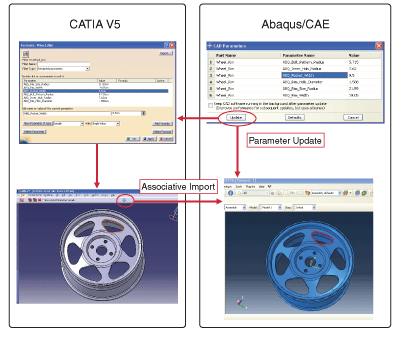
Parameter updates can be performed only when Abaqus/CAE is running on a Windows platform. CATIA V5 must also be installed on the computer that is running Abaqus/CAE.
For detailed instructions on using bidirectional import, download the CATIA V5 Associative Interface User's Guide. This manual is available from the Dassault Systèmes DSX.ECO Knowledge Base at www.3ds.com/support/knowledge-base or the SIMULIA Online Support System, which is accessible through the My Support page at www.simulia.com.
Part module: ToolsCAD Parameters Assembly module: Tools
CAD Interfaces
CAD Parameters